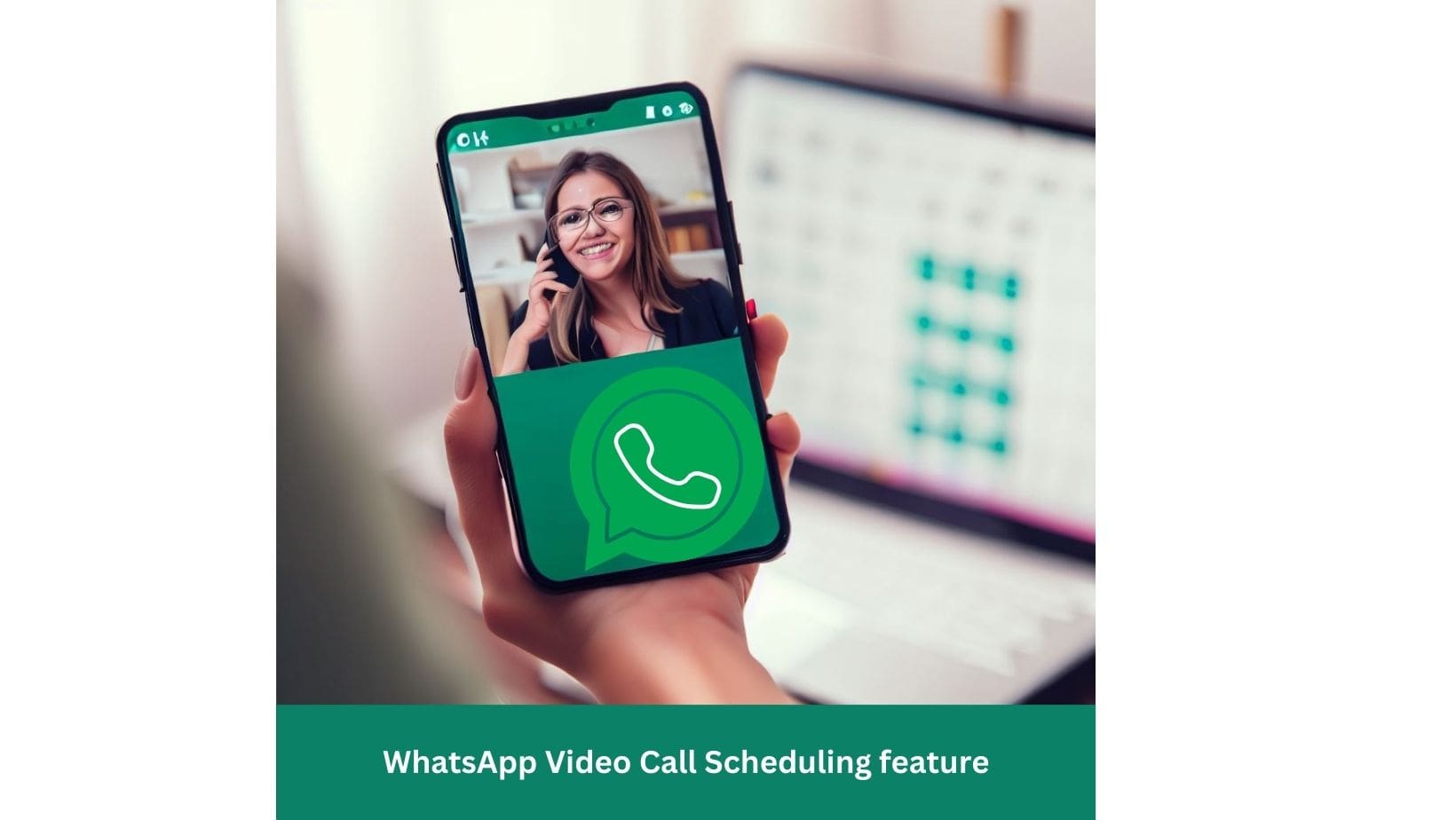WhatsApp is among the most popular messaging applications, with over 2 billion active users worldwide. As such, the company has constantly been improving its platform with new features to enhance user experience. The option to customize your WhatsApp chat experience with things like background, privacy controls, speech bubbles, and more is a new addition to the app. In this article, we’ll dive into the various customization options available on WhatsApp and how you can use them to personalize your chat experience.
Custom Chat Wallpapers
One of WhatsApp’s most basic customization options is the ability to change your chat wallpaper. WhatsApp offers many wallpapers, including solid colors, patterns, and photos. To change your chat wallpaper, follow these steps:
- Open WhatsApp and go to the chat you want to customize.
- To access the menu, choose the “three dots” icon available on the upper right corner.
- Select “Wallpaper” from the dropdown menu.
- Choose a wallpaper from the available options, or select “Gallery” to use one of your photos.
- Once you’ve chosen your wallpaper, you can adjust its brightness and contrast to make it more personalized.
Custom Privacy Settings
Privacy is a significant concern for many WhatsApp users, and the app offers several customization options to help you control who can see your messages and when. Here are some of the privacy settings you can customize on WhatsApp:
Last Seen
Your “last seen” status showed other users when you were last active on the app. If you’d like to hide this information, follow these steps:
- Open WhatsApp and go to “Settings” (the gear icon).
- Select “Account” from the dropdown menu.
- Tap on “Privacy” and then “Last Seen.”
- Choose “Nobody” if you don’t want anybody to know when you were last seen, or select “My Contacts” to only show it to people you have saved in your contacts.
Profile Picture
Your profile picture is another piece of personal information that you may want to keep private from everyone. To change your profile picture privacy settings, follow these steps:
- Open WhatsApp and go to “Settings” (the gear icon).
- Select “Account” from the dropdown menu.
- Tap on “Privacy” and then “Profile Photo.”
- Choose “Nobody” to hide your profile picture from everyone, or select “My Contacts” to only show it to people you have saved in your contacts.
About
Your “about” section is a short bio that other users can see on your profile. If you’d like to keep this information private, follow these steps:
- Open WhatsApp and go to “Settings” (the gear icon).
- Select “Account” from the dropdown menu.
- Tap on “Privacy” and then “About.”
- Choose “Nobody” to hide your about section from everyone, or select “My Contacts” to only show it to people you have saved in your contacts.
Custom Chat Bubbles
Another way to personalize your WhatsApp experience is by changing the appearance of your chat bubbles. WhatsApp offers several options for chat bubble customization, including different colors and shapes. Here’s how to change your chat bubble settings:
- Open WhatsApp and go to “Settings” (the gear icon).
- Select “Chats” from the dropdown menu.
- Tap on “Chat Wallpaper” and then “Solid Colors.”
- Choose a color for your chat bubbles, or select “Photos” to use a photo as your chat bubble background.
- You can also like “Default” to return to the original chat bubble settings.
WhatsApp Chat Button
In addition to chat customization, WhatsApp also offers options to customize your chat button. This feature allows you to add a button to your website or social media profiles that users can click to start a WhatsApp chat with you. The WhatsApp chat button is a clickable icon that takes users directly to chat with you on WhatsApp. To add a WhatsApp chat button to your website or social media profile, follow these steps:
- Go to WhatsApp’s official website and select “WhatsApp Business.”
- Click on “Features” and then “WhatsApp Web.”
- Scroll to the “WhatsApp Link” section and like “Create your WhatsApp Link.”
- Choose your options for your chat button, such as whether you wish to include a message.
- Please copy and add the link to your website or social media profile.
Phone Calls
You can also add a phone call button to your WhatsApp chat button. This lets users call you directly from the chat button without saving your phone number. To add a phone call button to your WhatsApp chat button, follow these steps:
- Go to WhatsApp’s official website and select “WhatsApp Business.”
- Click on “Features” and then “WhatsApp Web.”
- Scroll to the “WhatsApp Link” section and like “Create your WhatsApp Link.”
- Choose the options you want for your chat button, including the “Call” option.
- Please copy and add the link to your website or social media profile.
Social Media Sharing
Finally, you can add social media sharing options to your WhatsApp chat button. This allows users to share your chat button on their social media profiles, increasing your reach and visibility. To add social media sharing options to your WhatsApp chat button, follow these steps:
- Go to WhatsApp’s official website and select “WhatsApp Business.”
- Click on “Features” and then “WhatsApp Web.”
- Scroll to the “WhatsApp Link” section and like “Create your WhatsApp Link.”
- Choose the options you want for your chat button, including the “Share” option.
- Copy the link and add it to your website or social media profile.
Conclusion
WhatsApp’s chat customization options offer a great way to customize your WhatsApp chat experience and make it more enjoyable for you and your contacts. From changing your chat wallpaper and bubble colors to customizing your privacy settings and chat button, there are plenty of ways to make WhatsApp your own. So, try out some of these features and see how to create a unique and enjoyable chat experience.
FAQs
Can I use my photos as my WhatsApp chat wallpaper?
Yes, WhatsApp allows you to use your photos as chat wallpapers.
Can I hide my last seen status from specific contacts?
No, you can only hide your last seen status from everyone or show it to everyone.
Can I add a WhatsApp chat button to my website?
Yes, WhatsApp offers a chat button feature to add to your website or social media profile.
Can I change the color of my chat bubbles on WhatsApp?
Yes, WhatsApp offers several options for chat bubble customization, including different colors and shapes.
Can I add social media sharing options to my WhatsApp chat button?
Yes, WhatsApp offers social media sharing options to add to your chat button.