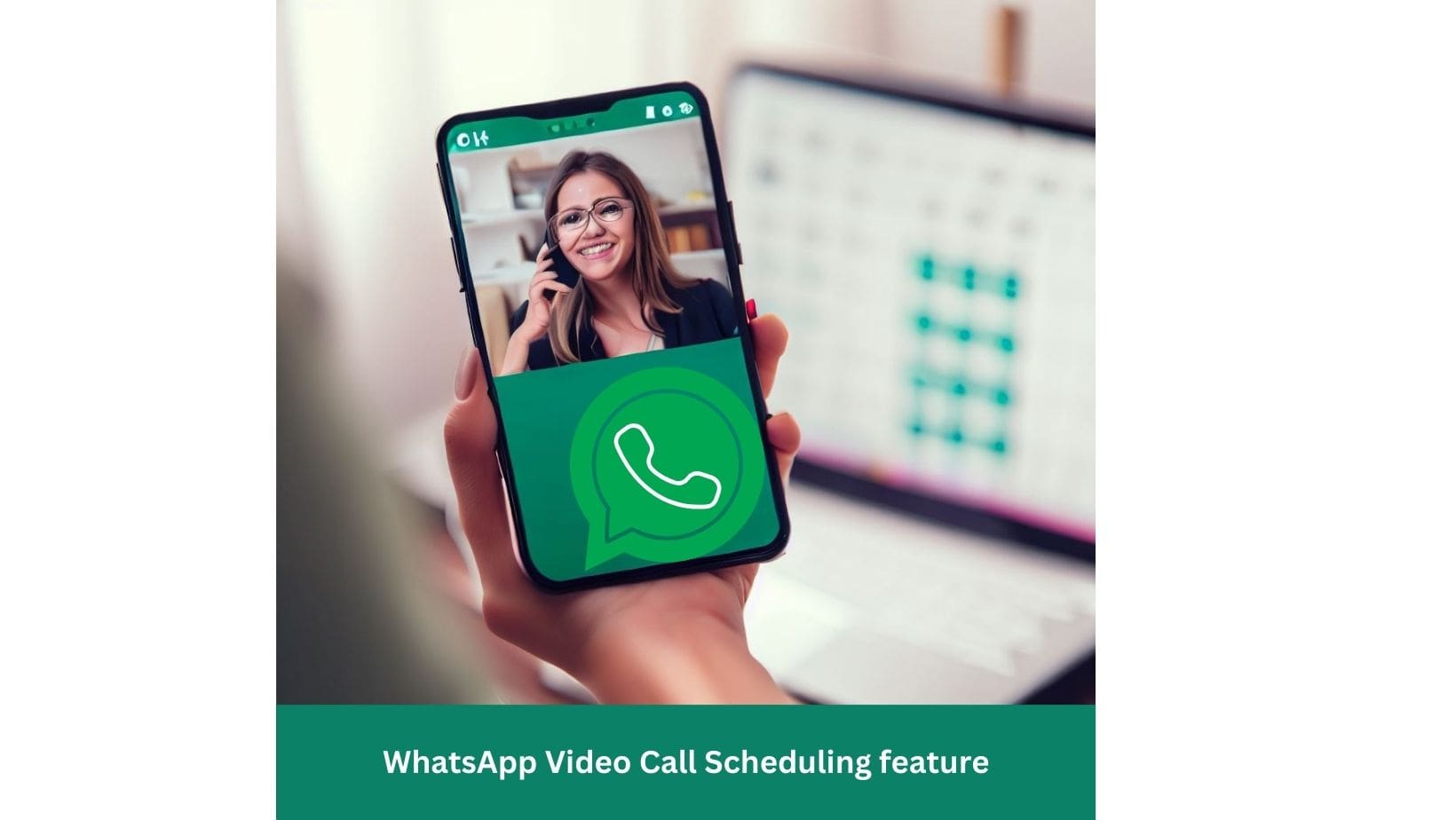WhatsApp, one of the most popular messaging apps in the world, just made a shocking announcement: their app will no longer work on some phones. So, people using these Phones are No Longer Compatible With WhatsApp. So, everything you need to know about this announcement, such as a list of affected devices. What it means for you, and how to update your device so you can keep using WhatsApp. We know how important it is to stay in touch with family and friends, which is why WhatsApp is one of the most popular messaging apps. But as technology changes, some older phones may be unable to run the app anymore. In this article, we’ll tell you which devices WhatsApp will no longer work on and what you can do if you’re affected by this change.
Why WhatsApp is dropping support for some phones
WhatsApp regularly updates its app to provide new features, improve performance, and enhance security. However, some older phones may need the hardware or software capabilities to support these updates. Therefore, WhatsApp decided to stop supporting these phones every year to focus on the latest operating systems and devices.
The app currently supports Android devices running OS 4.1 and newer, iPhone devices running iOS 12 and newer, and KaiOS 2.5.0 and newer, including JioPhone and JioPhone 2. However, starting from October 24, 2023, only Android devices running OS 5.0 and newer will be supported. This means that some older Android phones will no longer be able to use WhatsApp after this date.
WhatsApp also states that before it stops supporting an operating system, it will notify the users directly in the app ahead of time and remind them to upgrade their device a few times.
List of all the Phones No Longer Compatible With WhatsApp In 2023
- Archos 53 Platinum
- Grand S Flex ZTE
- Grand X Quad V987 ZTE
- HTC Desire 500
- Huawei Ascend D
- Huawei Ascend D1
- Huawei Ascend D2
- Huawei Ascend G740
- Huawei Ascend Mate
- Huawei Ascend P1
- iPhone 5
- iPhone 5c
- Lenovo A820
- LG Enact
- LG Lucid 2
- LG Optimus 4X HD
- LG Optimus F3
- LG Optimus F3Q
- LG Optimus F5
- LG Optimus F6
- LG Optimus F7
- LG Optimus L2 II
- LG Optimus L3 II
- LG Optimus L3 II Dual
- LG Optimus L4 II
- LG Optimus
- Memo ZTE V956
- Samsung Galaxy Ace 2
- Samsung Galaxy Core
- Samsung Galaxy S2
- Samsung Galaxy S3 mini
- Samsung Galaxy Trend II
- Samsung Galaxy Trend Lite
- Samsung Galaxy Xcover 2
- Sony Xperia Arc S
- Sony Xperia miro
- Sony Xperia Neo L
- Wiko Cink Five
- Wiko Darknight ZT
If your smartphone is on this list, you can only use WhatsApp if you buy a newer model.
What do you need to know about the phones not supported by WhatsApp?
If your phone is one of the ones that will be affected, you won’t be able to use WhatsApp after the date that has been set. You won’t be able to send or receive messages, make calls, or use any other features of WhatsApp. It’s important to remember that this is fine with WhatsApp. Instead, the phone or operating system is no longer supported.
To get ready for this problem, consider upgrading your device to one that works with WhatsApp. You can also change to a different messaging app that works with your device.
How to backup your WhatsApp data before switching phones
If you upgrade your device or switch to another messaging app, you should back up your WhatsApp data to restore it on your new phone or app. Here are the steps to back up your WhatsApp data on Android and iPhone devices:
Android
To backup your chats to Google Drive, follow these steps:
- Launch WhatsApp and tap on the menu icon at the top right corner.
- Go to Settings > Chats > Chat backup.
- Choose how often you want to back up your chats by tapping on Back Up to Google Drive. You can select Daily, Weekly, Monthly, or Only when I tap “Back up.”
- Select a Google account to which you want to back up your chat history. If you don’t have a Google account, tap on Add account when prompted.
- Tap on Back up to choose the network you want to use for backup. You can choose Wi-Fi only or Wi-Fi or cellular.
- Tap on Back Up to begin your chat backup.
iPhone
- Open WhatsApp and tap on Settings > Chats > Chat Backup.
- Tap on Back Up Now to begin your chat backup.
- You can also enable Auto Backup by tapping on Auto Backup and choosing your backup frequency (Daily, Weekly, Monthly).
- To decide whether you want to back up your videos along with your chats, you can switch on or off the Include Videos option.
Conclusion
Some users may be shocked by WhatsApp’s announcement that their app will no longer work on certain phones. Many Phones are No Longe Compatible With WhatsApp in 2023. However, it’s essential to understand this and take action if necessary. If you get a new device that WhatsApp works with, you can keep using this popular messaging app without problems. Remember to consider compatibility, operating system, and price when choosing a new device, and follow the steps above to move your WhatsApp account to it.