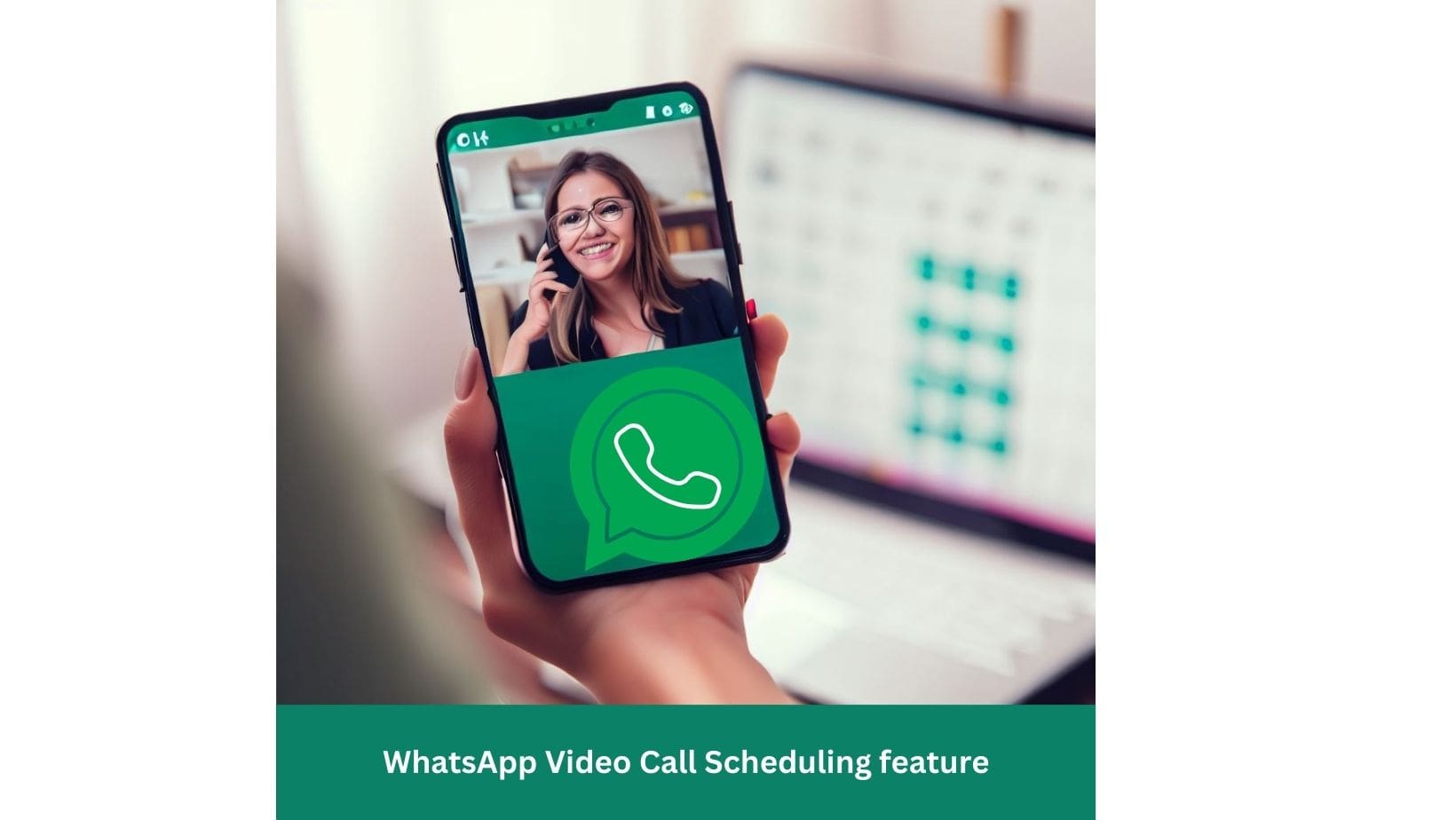One of the most popular messaging apps worldwide is WhatsApp, which has over 2 billion users. However, we may delete some WhatsApp messages that are important or valuable to us by mistake. Luckily, there are various ways to get back the deleted WhatsApp messages on Android devices, such as using Google Drive backup or a professional WhatsApp recovery software. This post will show you how to recover deleted WhatsApp messages quickly and easily.
Moreover, you can send auto-reply to WhatsApp messages when you are on a long tour with family or friends.
Method 1: Restore from Google Drive Backup
Restoring from Google Drive backup is one of the simplest ways to retrieve deleted WhatsApp messages on Android devices. WhatsApp saves your chat history and media files to Google Drive every day at 2 a.m. if you have turned on this option in the settings. You can also backup your WhatsApp data to Google Drive whenever you want.
Limitations of Google Drive Backup
This method can help you recover deleted WhatsApp messages with Google Drive backup, but it has some limitations. First, it will overwrite the current chat history on your device, which means you will lose any new messages you have received or sent after the last backup. Second, it will only restore the messages included in the last backup, which means you cannot recover any deleted messages before the backup is made.
recover deleted WhatsApp messages from Google Drive Backup
These are the steps you need to follow to get back your deleted WhatsApp messages from Google Drive backup:
- Remove WhatsApp from your device and download it again from the Play Store.
- Finish the setup process and confirm your mobile number.
- WhatsApp will permit you to restore your chat history and media files from Google Drive backup.
- Tap on Restore and wait until the process is done.
Method 2: Restore from Local Backup
Restoring from a local backup is another option to get back the deleted WhatsApp messages on Android devices. WhatsApp makes a local backup of your chat history and media files on your device’s internal storage or SD card every day at 2 a.m. if you have enough space. You can locate these backup files in the folder /sdcard/WhatsApp/Databases or /internal storage/WhatsApp/Databases. To get back your deleted WhatsApp messages from local backup, follow these steps:
- Delete WhatsApp from your device and download it again from the Play Store.
- Complete the setup process and confirm your account.
- WhatsApp will recognize the local backup. Tap on Restore, and WhatsApp will search for any offline backups available.
- Select one backup and then tap on Next. WhatsApp will start restoring the messages.
This method can help you return your deleted WhatsApp messages without a Google Drive backup. However, it will replace the current chat history on your device. Also, it will only restore the messages in the selected backup, which might differ.
Method 3: Use Professional WhatsApp Recovery Software
The third and most effective way to recover deleted WhatsApp messages on Android devices is to use a professional WhatsApp recovery software like [Tenorshare UltData – Android Data Recovery]. This software can recover deleted WhatsApp messages (chats, photos, voice recordings, videos, documents, and stickers) on Android without backup or root. This software works with over 6000 Android devices and different Android OS versions.
You can get this software on your computer (Windows or Mac) and then link your Android device to it with a USB cable. Then you can do these easy steps:
- Launch the software and select Recover WhatsApp Data from the main interface.
- Choose your Android device and click on Start.
- The software will look for deleted WhatsApp data on your device and show them in groups.
- Preview, select the WhatsApp messages you want to recover and click Recover.
- Choose the account where you want to store your backup.
This method can help you recover deleted WhatsApp messages without backing up or affecting the existing data on your device. You can also use this software to recover other data types from your Android device, such as contacts, call logs, photos, videos, audio, documents, etc.
How to prevent deleting WhatsApp messages by accident
If you want to avoid accidentally deleting WhatsApp messages, keep reading. This can be a common problem for many WhatsApp users, especially if the messages are important or sentimental. Here are some tips that might help you:
Method 1:
One way to prevent accidentally deleting WhatsApp messages is to set up chat backup on your device. This way, you can restore your messages from Google Drive or local backup if you unintentionally delete them. To set up chat backup, you can follow these steps:
- Open WhatsApp and go to Settings.
- Tap on Chats, then Chat Backup.
- Choose the frequency of your backups (we recommend Daily for the most security).
- Choose the account where you want to store your backup.
- You may also include videos in your backup but note that this will take up more space.
Method 2:
Another way to prevent accidentally deleting WhatsApp messages is to use the disappearing messages feature. This feature allows you to send messages that will vanish automatically after a set time, such as seven days. This way, you don’t have to worry about deleting them manually or accidentally. To turn on disappearing messages, you can follow these steps:
- Open the WhatsApp chat.
- Click the contact’s name.
- Click Disappearing Messages.
- If prompted, click Continue.
- Select On.
Method 3:
A third way to prevent accidentally deleting WhatsApp messages is to use the keep feature. This feature allows you to mark specific disappearing messages as kept so they will not expire or be deleted. This way, you can save the messages that are important or meaningful to you. To use the keep feature, you can follow these steps:
- Open the WhatsApp chat with disappearing messages enabled.
- Long press on the message that you want to keep.
- Press the bookmark icon at the top of the screen.
- The message will be marked as kept and will not disappear.
Conclusion
Finally, we have shown you how to recover deleted WhatsApp messages on Android devices using three different methods:
- Restoring from Google Drive backup.
- Restoring from local backup.
- Using professional WhatsApp recovery software.
Different methods have pros and cons so you can pick the best fit for your needs. It can be frustrating to lose important WhatsApp messages, but there are ways to get them back. No matter which method you choose, act quickly and not send new messages over the old ones.